Windows 7 Pony Customization Guide (PART 1)
Windows 7 Pony Customization Guide (PART 1) - (Go to PART 2)
Before you do any of this: Be sure to back things up just in case. I personally use EaseUS Todo Backup (relax it's free).
Custom Themes
The first thing that you should do to start customizing your computer is to apply a custom theme. I have downloaded quite a few different themes and put them into a single pack (it is 300MB-400MB). The pack has Applejack, Derpy, Fluttershy, Octavia, Pinkie Pie, Rainbow Dash, Rarity, Twilight Sparkle, and Vinyl Scratch (they are all very nice in my opinion, but the size is kind of large). If you want you can do a quick Google search for whichever theme you want though I advise you to go on Deviant Art and search [pony name here] windows 7 theme.
How to use:
1) First things first use the patch (file name: UniversalThemePatcher-x64.exe) and simply run it.
2) Done ![]()
Note: if you don't use the patch then you will not be able to use the custom themes without screwing things up badly.
Windows 7 Orb Changer
You know the little ball in the left hand corner (aka the Start Menu button). I have the mane 6 Start Orbs and I usually change it according to what custom theme I have like if I have my Twilight theme installed then I'll change my orb to her cutie mark.
How to use:
1) Open it up.
2) Click "Change"
3) In the "Orbs" then select the Pony you want (if the .BMP doesn't work then try the .PNG or vice versa).
4) Done!
Log-on Screen Changer
The screen that prompts you for your password should have a blue background which is quite bland in my opinion. To change it you can use a program called "Logon Screen".
Screensaver
A screen saver does what its name implies it saves your screen from suffering from burn in (when the same thing sits too long - look it up if you want). Well why not have a Pony screensaver?! I've only got two though Pinkie Pie trying to get into reality, and Twilight reading (and more).
Backgrounds
Of course what computer wouldn't be complete without a great background? you can find pony background easily just go to Google Images and search for whatever you want or better yet go to Deviant Art and search.
Credits
That's it for now! Enjoy!
-
 1
1


2 Comments
Recommended Comments
Create an account or sign in to comment
You need to be a member in order to leave a comment
Create an account
Sign up for a new account in our community. It's easy!
Join the herd!Sign in
Already have an account? Sign in here.
Sign In Now