Something I did when I was bored...
-
Similar Content
-
- 4 replies
- 2,453 views
-
- 1 reply
- 1,212 views
-
- 7 replies
- 992 views
-
- 6 replies
- 1,209 views
-
- 9 replies
- 936 views
-
-
Recently Browsing 0 members
- No registered users viewing this page.
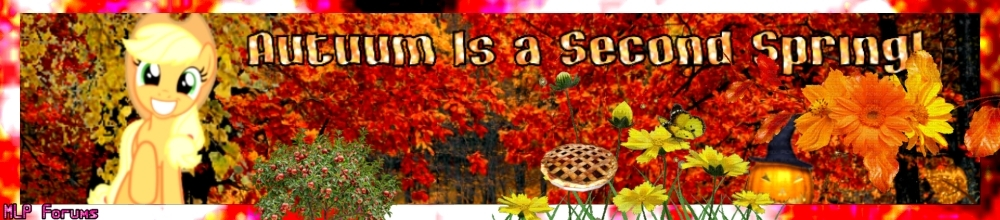


(2).thumb.png.054c6906d5bd6828bf489e4ecf3b2d04.png)


Recommended Posts
Create an account or sign in to comment
You need to be a member in order to leave a comment
Create an account
Sign up for a new account in our community. It's easy!
Join the herd!Sign in
Already have an account? Sign in here.
Sign In Now