I need Inkscape help
-
Similar Content
-
- 6 replies
- 820 views
-
- 4 replies
- 205 views
-
- 2 replies
- 787 views
-
- 12 replies
- 756 views
-
general Need help looking for a story
By Silver713,
- 0 replies
- 290 views
-
-
Recently Browsing 0 members
- No registered users viewing this page.


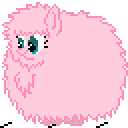


)Aloisa.thumb.png.190ddd629cd31367d768a4acba7bc5cb.png)

Recommended Posts
Create an account or sign in to comment
You need to be a member in order to leave a comment
Create an account
Sign up for a new account in our community. It's easy!
Join the herd!Sign in
Already have an account? Sign in here.
Sign In Now