-
Similar Content
-
- 7 replies
- 991 views
-
- 38 replies
- 8,553 views
-
- 16 replies
- 907 views
-
- 9 replies
- 196 views
-
- 16 replies
- 3,040 views
-
-
Recently Browsing 0 members
- No registered users viewing this page.





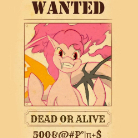


Recommended Posts