Rainbow Dash as Scout
-
Similar Content
-
- 0 comments
- 7,640 views
-
- 7,507 replies
- 1,432,925 views
-
- 7 replies
- 543 views
-
- 31 replies
- 4,998 views
-
- 222 replies
- 29,193 views
-
-
Recently Browsing 0 members
- No registered users viewing this page.



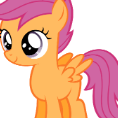
.thumb.png.83e037ba7e453fda3377d3d6caa2743d.png)


Recommended Posts
Create an account or sign in to comment
You need to be a member in order to leave a comment
Create an account
Sign up for a new account in our community. It's easy!
Join the herd!Sign in
Already have an account? Sign in here.
Sign In Now