-
Similar Content
-
- 0 replies
- 159 views
-
- 12 replies
- 1,492 views
-
- 2 replies
- 907 views
-
- 2 replies
- 1,489 views
-
- 34 replies
- 7,133 views
-
-
Recently Browsing 0 members
- No registered users viewing this page.





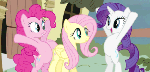

Recommended Posts